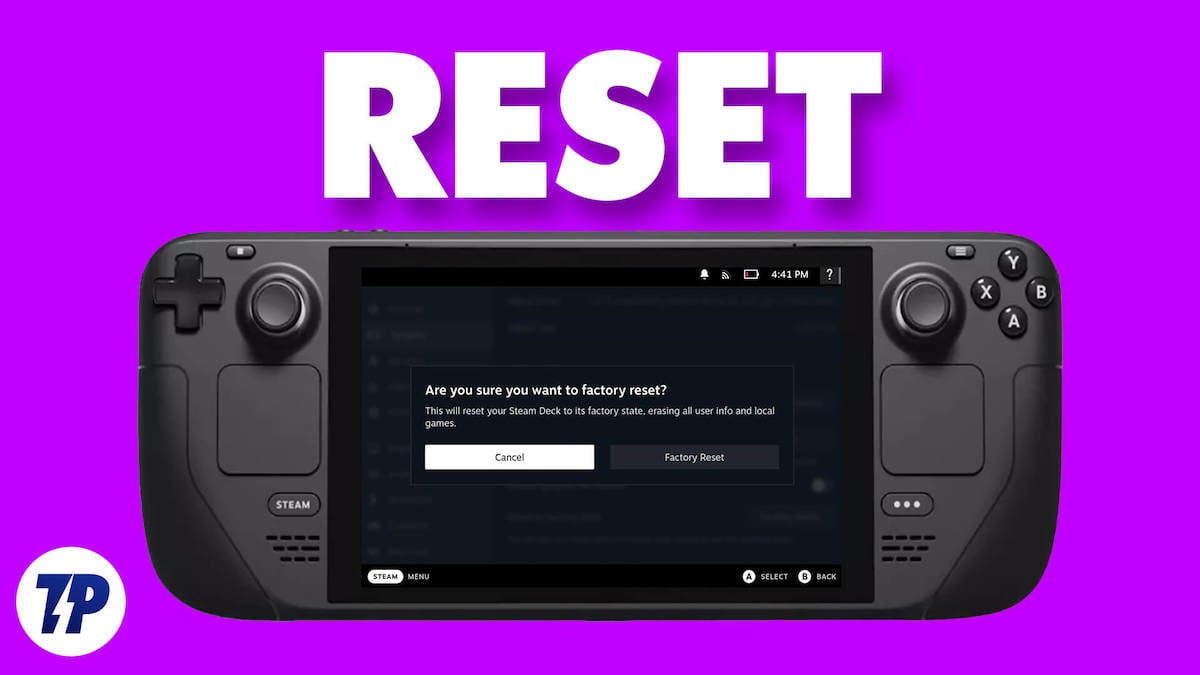In Summary
- Steam Deck runs on Steam OS, which is based on Linux. Over time, your Steam Deck can run into some issues which are not fixable through a simple restart. A factory reset can clean up the OS and remove junk files, malware, and other such harmful components and give your Steam Deck a new life.
- If you are planning to sell the Steam Deck or give it to someone else, then a factory reset can prepare your device for the new user while ensuring that none of your data is shared with them.
- In this article, we will share a step-by-step guide on how to reset your Steam Deck to factory settings.
The Steam Deck is a remarkable handheld gaming device that lets you enjoy your favorite PC games on the go. However, you may run into problems or want to start fresh. Whether you want to fix problems or prepare your device for a new user, a factory reset is the solution. In this step-by-step guide, we’ll show you how to reset your Steam deck so you can get back to your gaming adventures seamlessly. So, let’s dive in and learn how to restore your Steam Deck to its original state.
Table of Contents
How to Factory Reset Steam Deck the Easy Way
Before you start resetting your Steam Deck, always remember to back up your important data because resetting to factory settings will erase all personal data and settings. Also, it is important that you keep yourself updated with the latest firmware and software updates from Valve so that the Steam Deck can perform to its full potential. Once you have completed the backup, follow the steps below to factory reset your Steam Deck.
- Turn on your Steam Deck by pressing the power button on the top.
- Once you are on the Steam Deck home screen, press the STEAM button on the bottom left to bring up the STEAM menu.
- From the STEAM menu, highlight the Settings option and press the A key to open it.
- In the settings, highlight the System option in the left menu. This will open your system-related settings.
- Scroll down the system settings until you find the Factory Reset option (usually the last one in the list).
- Press the A key to select the Factory Reset option and a pop-up window will appear asking you to confirm. On this screen, select “Factory Reset” to reset your Steam Deck.
- Once the process is complete, you will be presented with the Steam Deck setup screen.
Related Read: How to Get to Desktop Mode on Steam Deck
Factory Reset Steam Deck For Your Peace of Mind
Learning how to factory reset Steam Deck is an important skill for all owners of this powerful handheld gaming device. Factory reset can fix various software-related issues, optimize performance, and restore the system to its original state to ensure a smooth and enjoyable gaming experience. Although the process may seem daunting at first, the step-by-step instructions in this article will simplify the task.
By mastering the process of resetting to factory settings, you can maintain the longevity and performance of your Steam deck so that you can continue to explore a vast game library and experience gaming on the go like never before. With this knowledge, players can get the most out of their beloved Steam Deck and embark on countless gaming adventures with confidence and ease. Have fun playing!
Leave your suggestions and concerns about the Steam Deck in the comments below.
FAQs about Doing a Factory Reset of Steam Deck
Why would I need to perform a factory reset on my Steam Deck?
There are several reasons why a factory reset may be necessary. It can help fix software-related problems, such as system glitches or performance issues. If you plan to sell or give away your Steam Deck, a factory reset can also ensure that all personal information and data is deleted.
How do I perform a factory reset on the Steam Deck?
To reset your Steam Deck to factory settings, navigate to the "Settings" menu, select "System, and then Factory Reset." Follow the on-screen instructions to confirm the reset, and the device will begin restoring the original settings.
Will a factory reset delete all my games and apps?
Yes, a factory reset will erase all installed games, apps and personal data on the Steam Deck. It's important that you back up all important files and data before performing the reset.
Does a factory reset update the Steam Deck’s firmware?
A factory reset does not normally update the Steam Deck's firmware. However, it is recommended that you regularly check for firmware updates in the Steam Deck's settings to make sure you have the latest software version installed.
How long does a factory reset take to complete?
The time it takes to perform a factory reset depends on the memory capacity of the device and the amount of data that needs to be erased. Usually it takes a few minutes, but it can take longer if you have a lot of games or apps installed.
Can I cancel a factory reset once it’s started?
No, once the factory reset process has started, it cannot be undone. Make sure you have backed up all necessary data and are sure you want to perform the reset before proceeding.
Will a factory reset fix all issues with my Steam Deck?
While a factory reset can fix many software-related issues, it will not fix hardware issues or issues caused by other factors. If you continue to have issues after the factory reset, you should contact Valve or the official Steam Deck channels for further assistance.
Are there any risks associated with performing a factory reset?
Factory reset is generally safe and easy. However, it is important that you secure your data to avoid losing it. If you are unsure about the process, it is always best to consult the official documentation or seek help from authorized support channels.
Can I perform a factory reset without an internet connection?
Yes, a factory reset can be performed without an internet connection. However, an Internet connection is beneficial to download firmware updates or reinstall games and apps after the reset.